How to install your Mailbum email signature on Microsoft Outlook
The exact steps required may differ depending on your operating system and Outlook version, however this should give you a good indication on here to look.
Step 1: Open Microsoft Outlook on your computer
Step 2: Open the settings by clicking "file" or "Outlook" from the main taskbar (top left usually)
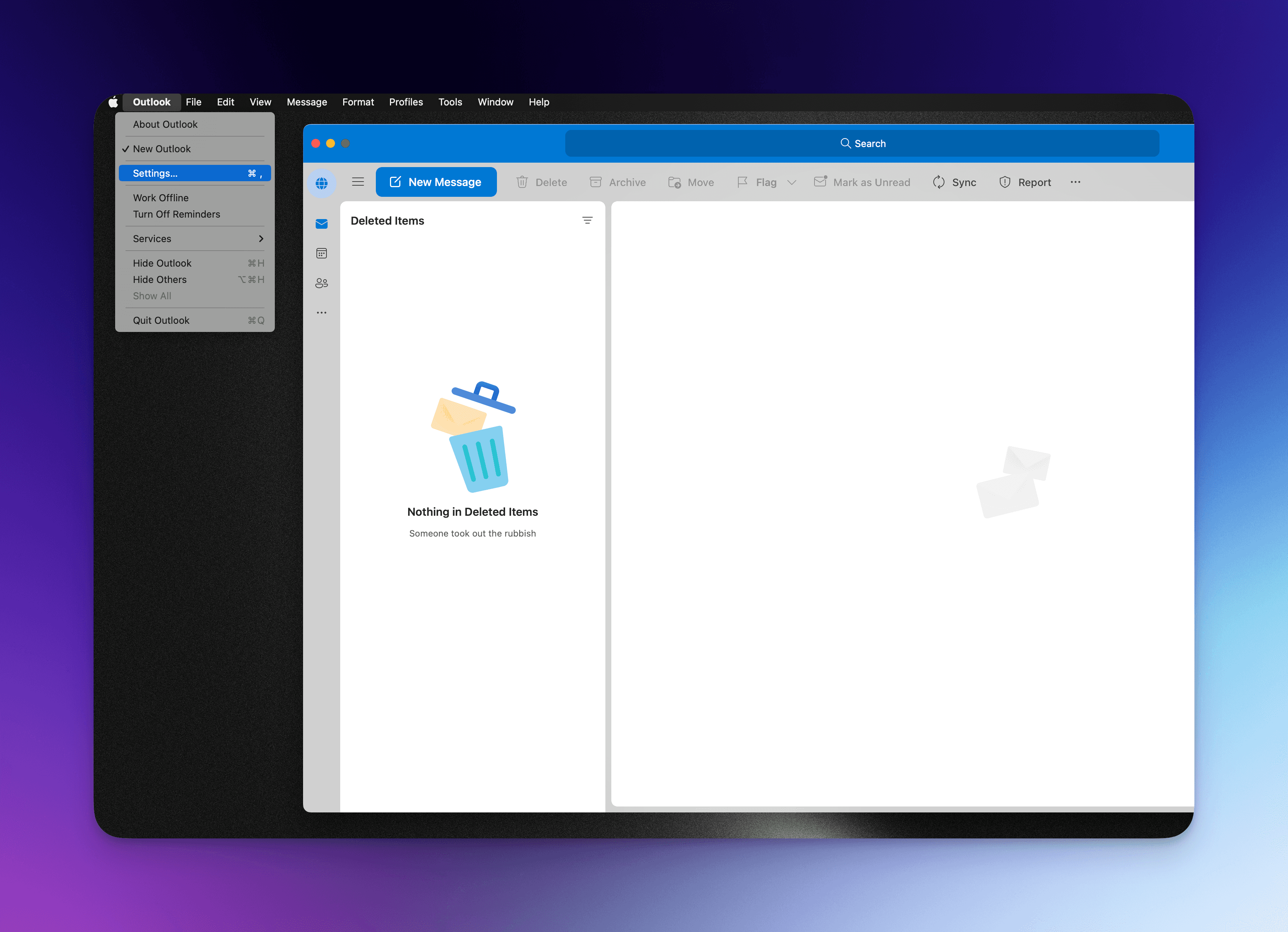
Step 3: Open the signature settings
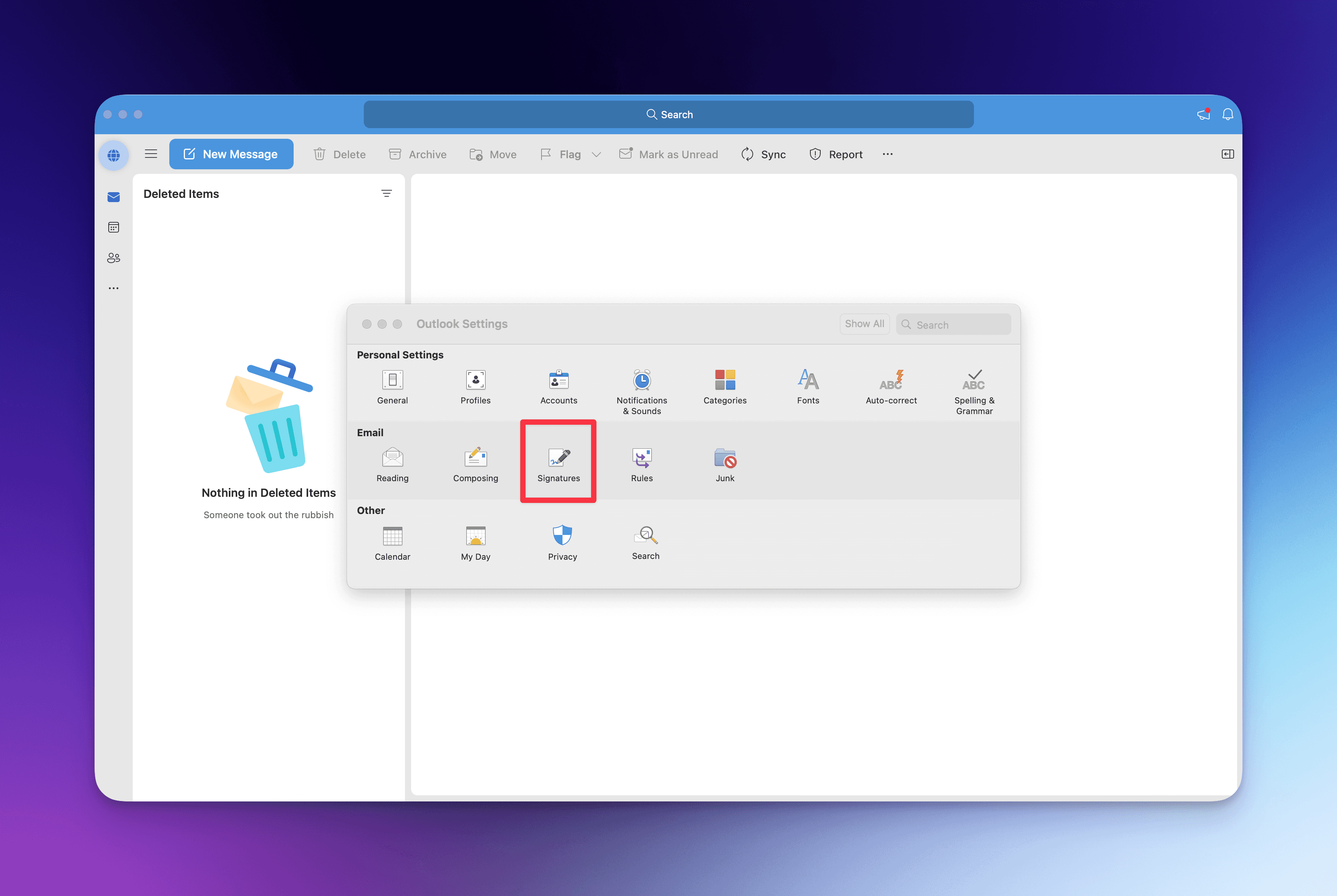
Step 4: Create a new signature

Step 5: Copy the signature from Mailbum and paste it in the Signature editor
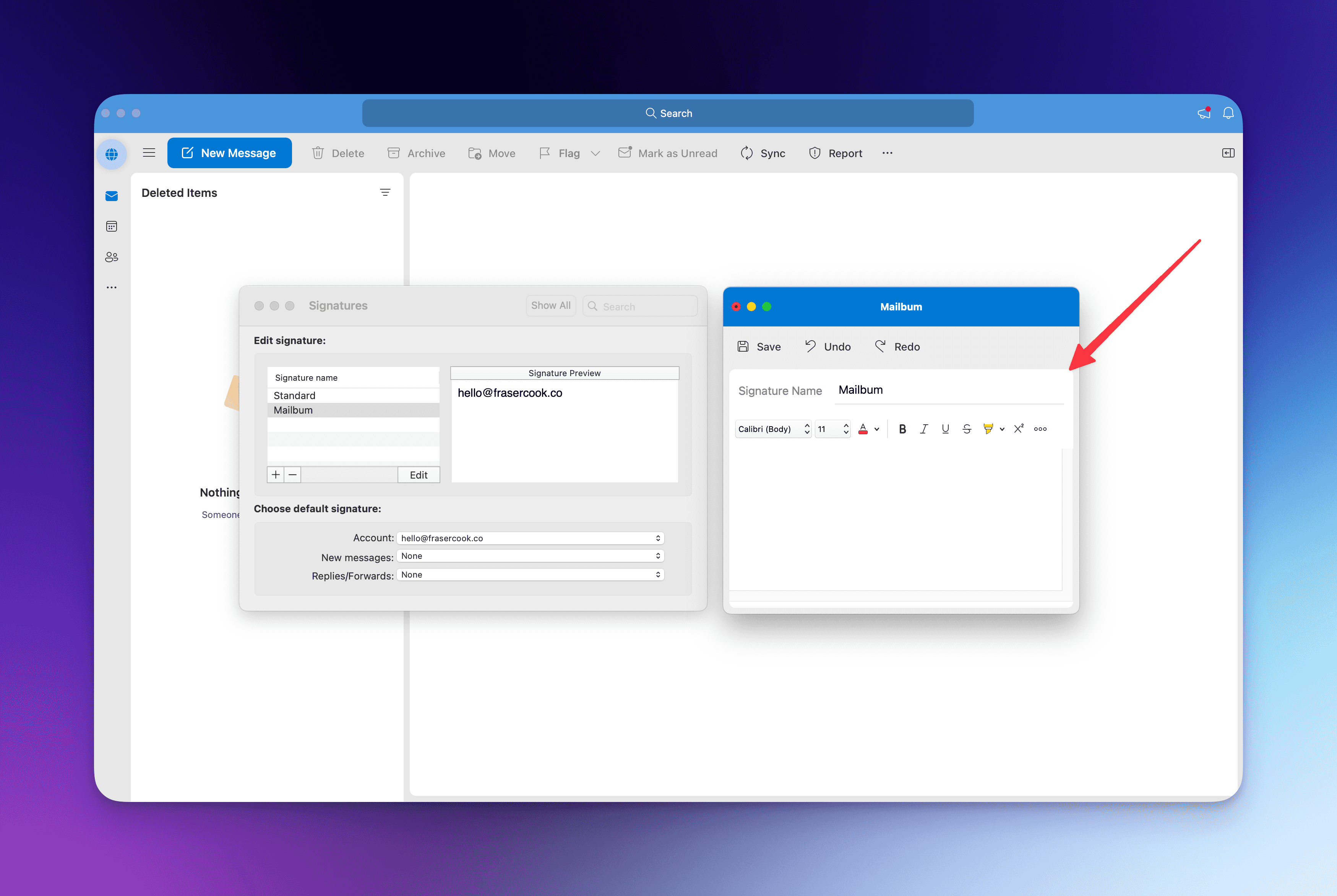
Step 6: Hit save and configure when you want your signature to appear (replies, new emails etc.)
That's it! You have successfully set up your email signature using HTML in Microsoft Outlook. The signature will now be automatically appended to your new messages and replies/forwards depending on your saved settings.